Pushing and Pulling to and from GitHub
Overview
Teaching: 10 min
Exercises: 10 minQuestions
How do I share my changes with others on the web?
Objectives
Explain what remote repositories are and why they are useful.
Push to a GitHub repository.
Version control really comes into its own when we begin to collaborate with other people. We already have most of the machinery we need to do this; the only thing missing is to copy changes from one repository to another.
Systems like Git allow us to move work between any two repositories. In practice, though, it’s easiest to use one copy as a central hub, and to keep it on the web rather than on someone’s laptop.
Pushing to GitHub
Aside from creating the conversions repository, we have not actual modified the GitHub version. All of our commits have been local. To demonstrate this, log into your GitHub account and navigate to the conversions repository. Click on the ‘commit’ tab
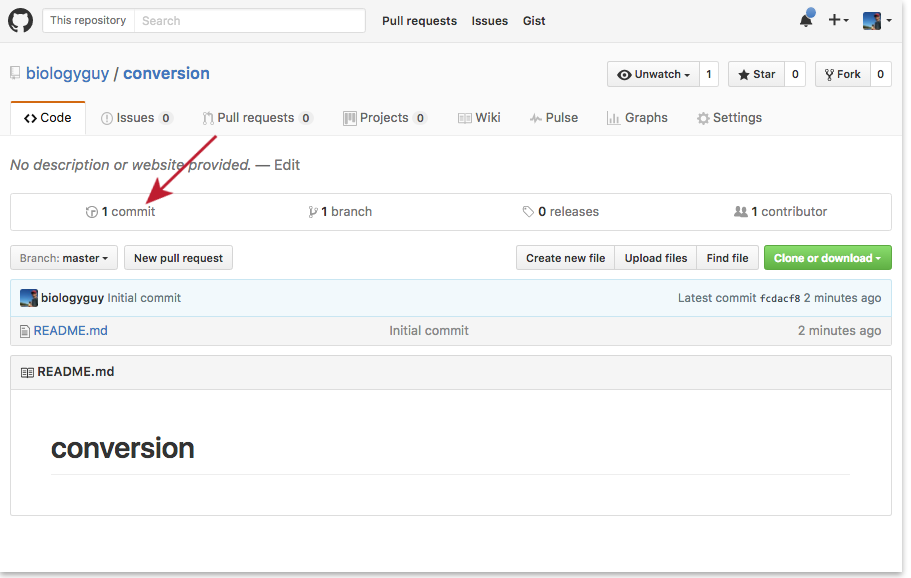
Notice that there is only a single item in the commit history:
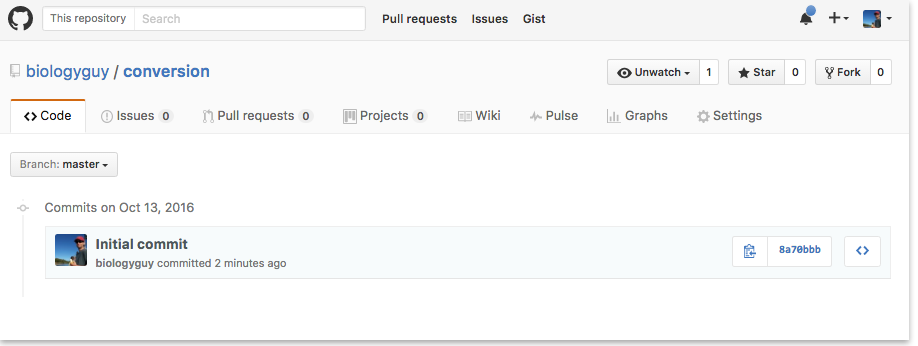
Only the version of the repository on your laptop knows that other files
have been added, so we must ‘push’ those changes up to the remote repository.
$ git push
Username for 'https://github.com': <ENTER YOUR GITHUB USERNAME HERE>
Password for 'https://vlad@github.com': <ENTER YOUR GITHUB PASSWORD HERE>
Counting objects: 13, done.
Delta compression using up to 24 threads.
Compressing objects: 100% (13/13), done.
Writing objects: 100% (13/13), 1.33 KiB | 0 bytes/s, done.
Total 13 (delta 3), reused 0 (delta 0)
remote: Resolving deltas: 100% (3/3), done.
To https://github.com/biologyguy/conversions.git
213f8a0..81874da master -> master
If you refresh your browser showing your Github repository created earlier in the lesson, it will now show all of the changes that have been uploaded to GitHub:
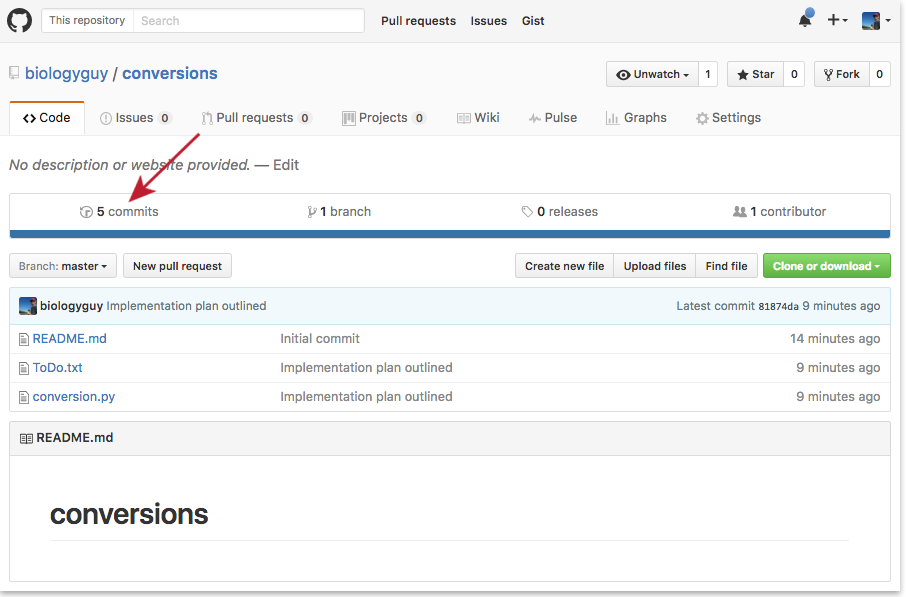
Click on one of the commit messages for a full breakdown of what that commit includes
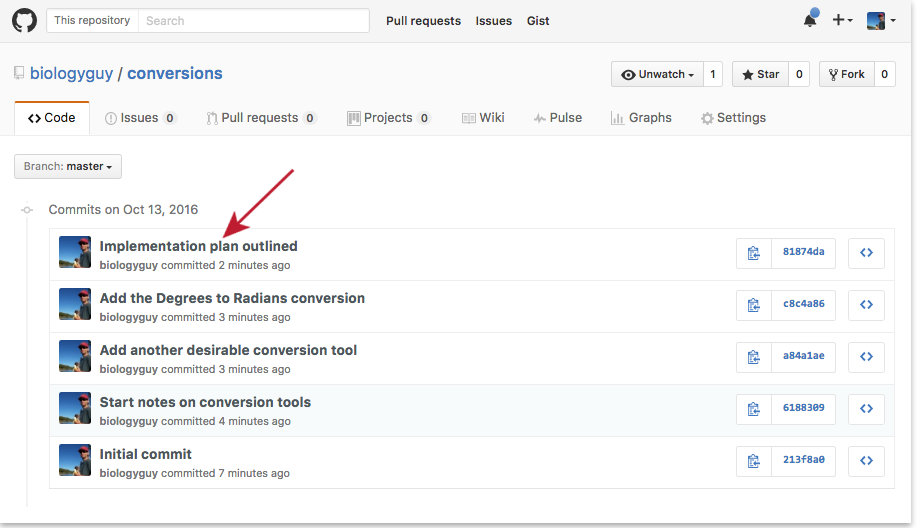
From this view, you can see that two files were modified in this commit, and the specific changes are displayed (here there are only additions, shown in green, but removed lines will be rendered in red)
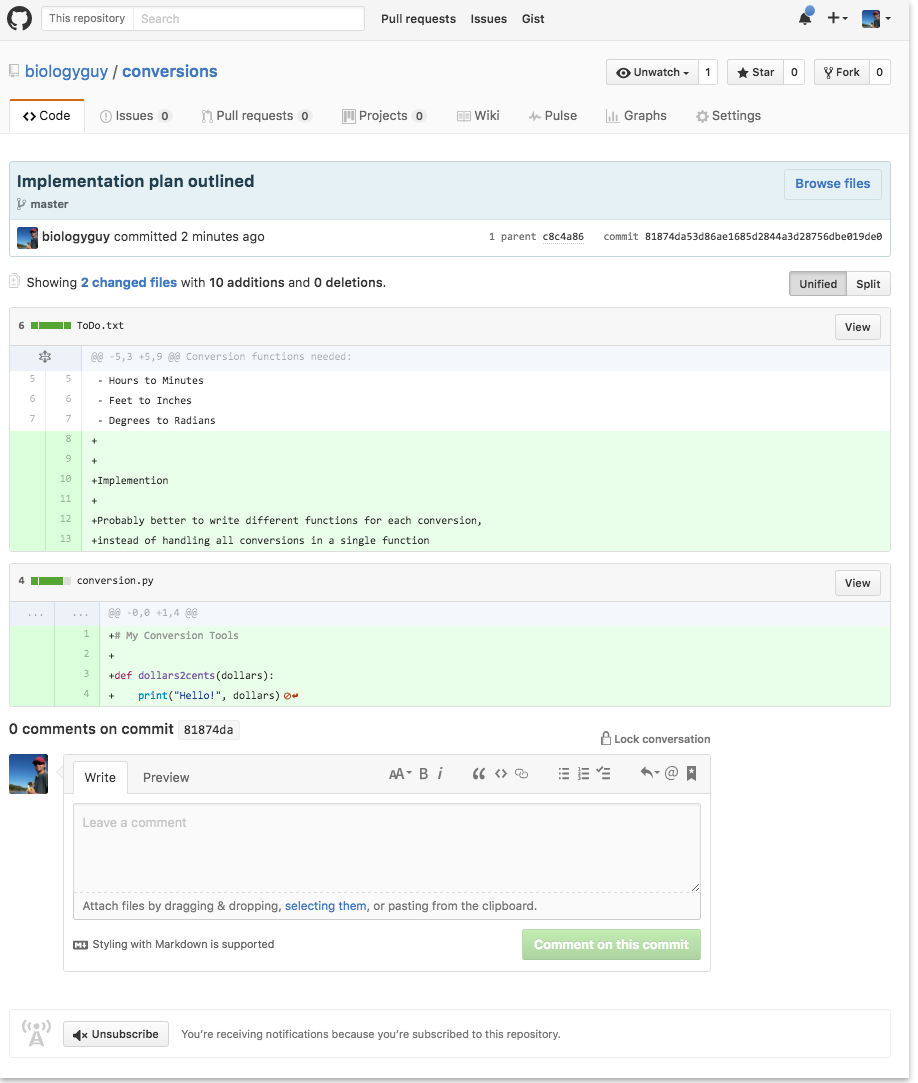
Pulling from GitHub
If you are working on a repository from multiple computers, or are collaborating with others, you will also need to retrieve commits that have been saved to the remote repository.
Click on the README.md file in your conversions repository, and then click on the little pencil to modify it.
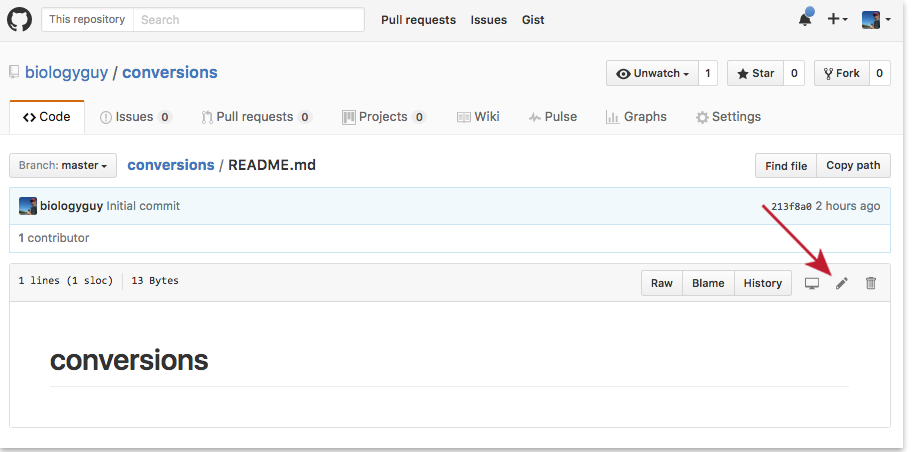
Add some text that describes your repository to visitors. The README is a very common component in software projects, and GitHub will render markdown that is contained in the README if the .md is appended to the end.
This view allows you to create a commit, just like you did from your terminal window. So include a useful commit message and then click the ‘Commit changes’ button.
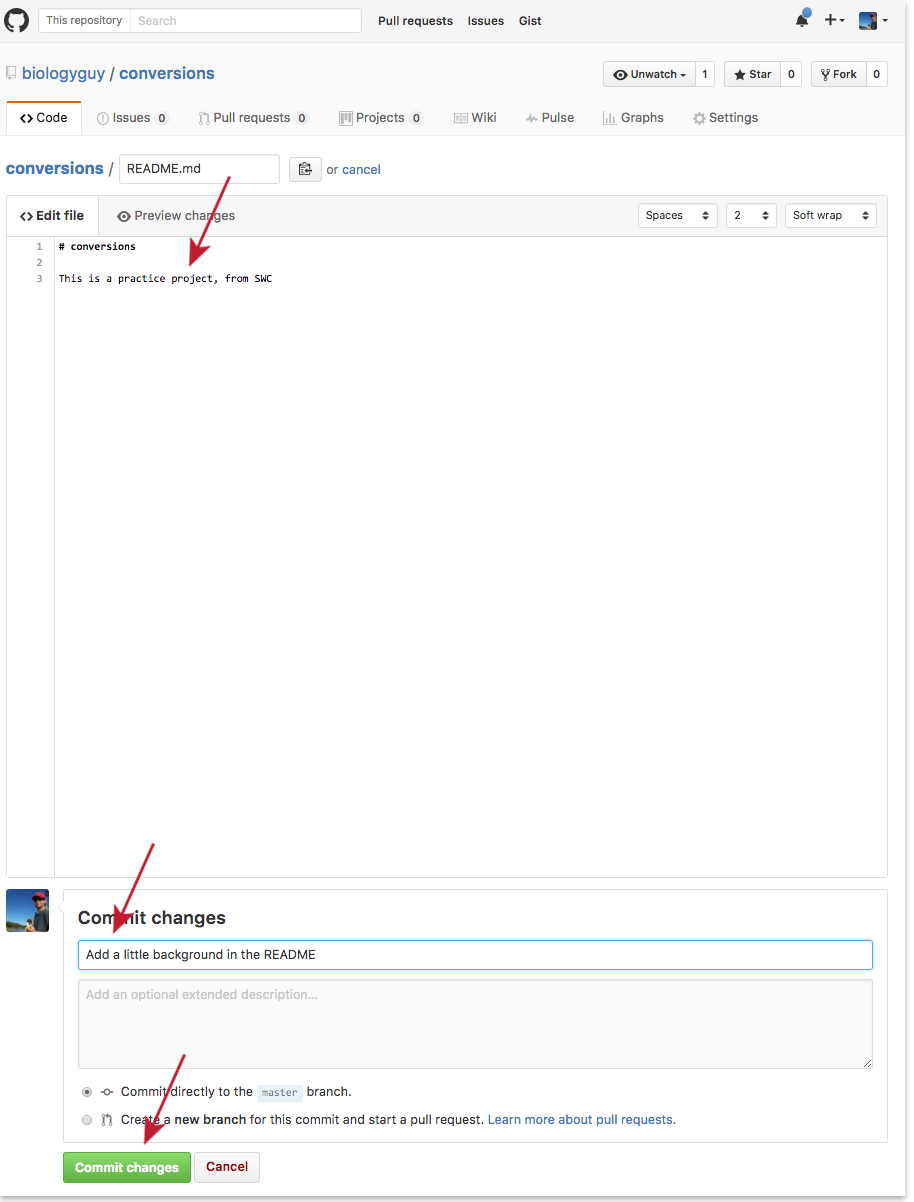
If you go back to the list of commits, you’ll see that there is now one more than there was a moment ago.
Back in your local repository, use the ‘pull’ command to retrieve this
new commit.
$: git pull
remote: Counting objects: 3, done.
remote: Compressing objects: 100% (3/3), done.
remote: Total 3 (delta 0), reused 0 (delta 0), pack-reused 0
Unpacking objects: 100% (3/3), done.
From https://github.com/biologyguy/conversions
81874da..2e763f1 master -> origin/master
Updating 81874da..2e763f1
Fast-forward
README.md | 4 +++-
1 file changed, 3 insertions(+), 1 deletion(-)
You should make a habit of always pulling from the remote repository before you start working on any files in it. It doesn’t hurt anything if no files have been changes, but it can prevent merge conflicts later on if they have.
GitHub GUI
Browse to your
conversionsrepository on GitHub. Under the Code tab, find and click on the “commits” tab. Hover over, and click on, the three buttons to the right of each commit. What information can you gather/explore from these buttons?
Push vs. Commit
In this lesson, we introduced the “git push” command. How is “git push” different from “git commit”?
Solution
“
git commit” saves an actual snapshot of some changes, while “git push” sends those changes to the remote copy of the repository
Key Points
A local Git repository can be connected to one or more remote repositories.
git pushcopies changes from a local repository to a remote repository.
git pullcopies changes from a remote repository to a local repository.