Tracking Changes
Overview
Teaching: 20 min
Exercises: 10 minQuestions
How do I record changes in Git?
How do I check the status of my version control repository?
How do I record notes about what changes I made and why?
Objectives
Go through the modify-add-commit cycle for one or more files.
Explain where information is stored at each stage of Git commit workflow.
(Lecture break: I’ll do a talk-through of the general concepts behind Git-style version control before we come back to hands-on work here.)
First, let’s make sure we’re all in the subdirectory we want to work in:
$ pwd
You should be in the subdirectory where you cloned your Git project.
Next let’s create a file called ToDo.txt that contains some notes
about the conversion tools we want to make. (We’ll use nano to edit the file,
but you can use whatever editor you like.)
$ nano ToDo.txt
Type the text below into the ToDo.txt file. Remember to save and exit you can type CTRL + O (then enter) followed by CTRL + X.
Conversion functions needed:
- Dollars to Cents
- Gallons to Liters
- Hours to Minutes
ToDo.txt now contains several lines, which we can see by running:
$ ls
README.md ToDo.txt
$ cat ToDo.txt
Conversion functions needed:
- Dollars to Cents
- Gallons to Liters
- Hours to Minutes
If we check the status of our project again, Git tells us that it’s noticed the new file:
$ git status
On branch master
Initial commit
Untracked files:
(use "git add <file>..." to include in what will be committed)
ToDo.txt
nothing added to commit but untracked files present (use "git add" to track)
The “untracked files” message means that there’s a file in the directory
that Git isn’t keeping track of.
We can tell Git to track a file using git add:
$ git add ToDo.txt
and then check that the right thing happened:
$ git status
On branch master
Initial commit
Changes to be committed:
(use "git rm --cached <file>..." to unstage)
new file: ToDo.txt
Git now knows that it’s supposed to keep track of ToDo.txt,
but it hasn’t recorded these changes as a commit yet.
To get it to do that,
we need to run one more command:
$ git commit -m "Start notes on conversion tools"
[master (root-commit) f22b25e] Start notes on conversion tools
1 file changed, 5 insertion(+)
create mode 100644 ToDo.txt
When we run git commit, Git takes everything we have told it to
save by using git add and stores a copy permanently inside the
special .git directory. This permanent copy is called a ‘commit’
(or ‘revision’) and its short identifier is f22b25e
(Your commit will have another identifier of similar length.)
We use the ‘-m’ flag (for “message”) to record a short, descriptive,
and specific comment that will help us remember what we did and why.
If we just run git commit without the -m option, Git will launch
nano (or whatever other editor we configured as core.editor)
so that we can write a longer message.
Good commit messages start with a brief (<50 characters) summary of changes made in the commit. If you want to go into more detail, add a blank line between the summary line and your additional notes.
If we run git status now:
$ git status
On branch master
Your branch is ahead of 'origin/master' by 1 commit.
(use "git push" to publish your local commits)
nothing to commit, working directory clean
it tells us that our local repository is now differing from the origin (the repository from which we cloned this one, i.e. the original repository in Github) by one commit.
It also tells us that we can use the git push command to send our commit to the original repo in
Github to synchronize these two repositories.
If we want to know what we’ve done recently,
we can ask Git to show us the project’s history using git log:
$ git log
commit f22b25e3233b4645dabd0d81e651fe074bd8e73b
Author: Vlad Dracula <vlad@tran.sylvan.ia>
Date: Thu Aug 22 09:51:46 2013 -0400
Start notes on conversion tools
git log lists all commits made to a repository in reverse
chronological order. The listing for each commit includes
the commit’s full identifier (which starts with the same characters as
the short identifier printed by the git commit command earlier),
the commit’s author, when it was created, and the log message Git was
given when the commit was created.
Where Are My Changes?
If we run
lsat this point, we will still see just two files calledREADME.mdandToDo.txt. That’s because Git saves information about files’ history in the special.gitdirectory mentioned earlier so that our filesystem doesn’t become cluttered (and so that we can’t accidentally edit or delete an old version).
Now suppose we add more information to the ToDo.txt file. Remember to save and exit the file in Nano by typing CTRL + O followed by enter and then CTRL + X.
$ nano ToDo.txt
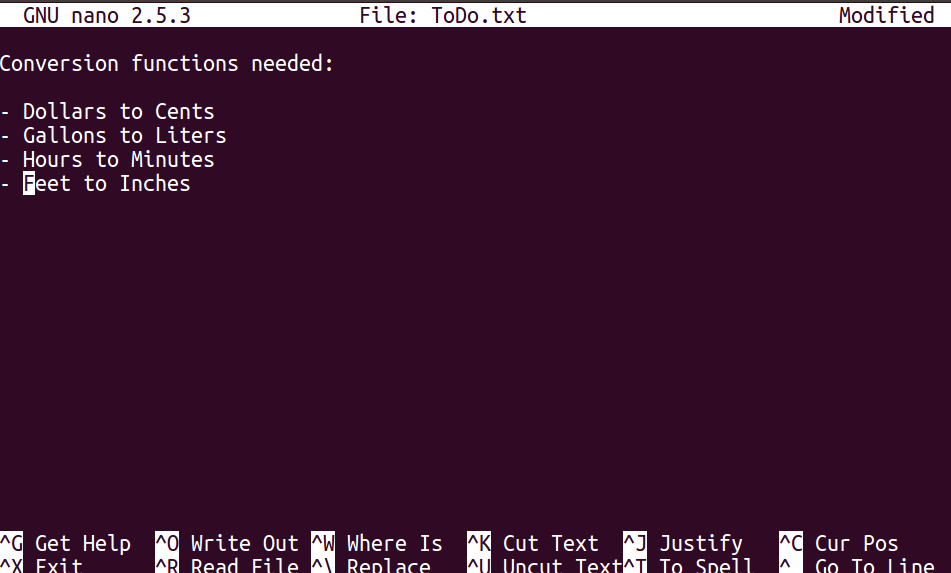
$ cat ToDo.txt
Conversion functions needed:
- Dollars to Cents
- Gallons to Liters
- Hours to Minutes
- Feet to Inches
When we run git status now,
it tells us that a file it already knows about has been modified:
$ git status
On branch master
Changes not staged for commit:
(use "git add <file>..." to update what will be committed)
(use "git checkout -- <file>..." to discard changes in working directory)
modified: ToDo.txt
no changes added to commit (use "git add" and/or "git commit -a")
The last line is the key phrase: “no changes added to commit”.
We have changed this file, but we haven’t told Git we will want to
save those changes (which we do with git add) nor have we saved
them (which we do with git commit). So let’s do that now. It is
good practice to always review our changes before saving them. We do
this using git diff. This shows us the differences between the
current state of the file and the most recently saved version:
$ git diff
diff --git a/ToDo.txt b/ToDo.txt
index 497e6b4..49e6774 100644
--- a/ToDo.txt
+++ b/ToDo.txt
@@ -3,4 +3,4 @@ Conversion functions needed:
- Dollars to Cents
- Gallons to Liters
- Hours to Minutes
-
+- Feet to Inches
The output is cryptic because it is actually a series of computer readable commands describing how to reconstruct one file given the other. If we break it down into pieces:
- The first line tells us that Git is producing output similar to the
Unix
diffcommand comparing the old and new versions of the file. - The second line tells exactly which versions of the file
Git is comparing;
497e6b4and49e6774are unique computer-generated labels for those versions. - The third and fourth lines once again show the name of the file being changed.
- The remaining lines are the most interesting, they show us the
actual differences and the lines on which they occur. In particular,
the
+marker in the first column shows where we added a line.
After reviewing our change, it’s time to commit it:
$ git commit -m "Add another desirable conversion tool"
On branch master
Changes not staged for commit:
(use "git add <file>..." to update what will be committed)
(use "git checkout -- <file>..." to discard changes in working directory)
modified: ToDo.txt
no changes added to commit (use "git add" and/or "git commit -a")
Whoops:
Git won’t commit because we didn’t use git add first.
Let’s fix that:
$ git add ToDo.txt
$ git commit -m "Add another desirable conversion tool"
[master 34961b1] Add another desirable conversion tool
1 file changed, 1 insertion(+)
Git insists that we add files to the set we want to commit before actually committing anything. This allows us to commit our changes in stages and capture changes in logical portions rather than only large batches. For example, suppose we’re adding a few citations to our supervisor’s work to our thesis. We might want to commit those additions, and the corresponding addition to the bibliography, but not commit the work we’re doing on the conclusion (which we haven’t finished yet).
To allow for this, Git has a special staging area where it keeps track of things that have been added to the current change set but not yet committed.
Staging Area
If you think of Git as taking snapshots of changes over the life of a project,
git addspecifies what will go in a snapshot (putting things in the staging area), andgit committhen actually takes the snapshot, and makes a permanent record of it (as a commit). If you don’t have anything staged when you typegit commit, Git will prompt you to usegit commit -aorgit commit --all, which is kind of like gathering everyone for the picture! However, it’s almost always better to explicitly add things to the staging area, because you might commit changes you forgot you made. (Going back to snapshots, you might get the extra with incomplete makeup walking on the stage for the snapshot because you used-a!) Try to stage things manually, or you might find yourself searching for “git undo commit” more than you would like!
Let’s watch as our changes to a file move from our editor
to the staging area and into long-term storage.
First, we’ll add another line to the file. Remember to save and exit the file in Nano by typing CTRL + O followed by enter and then CTRL + X.
$ nano ToDo.txt
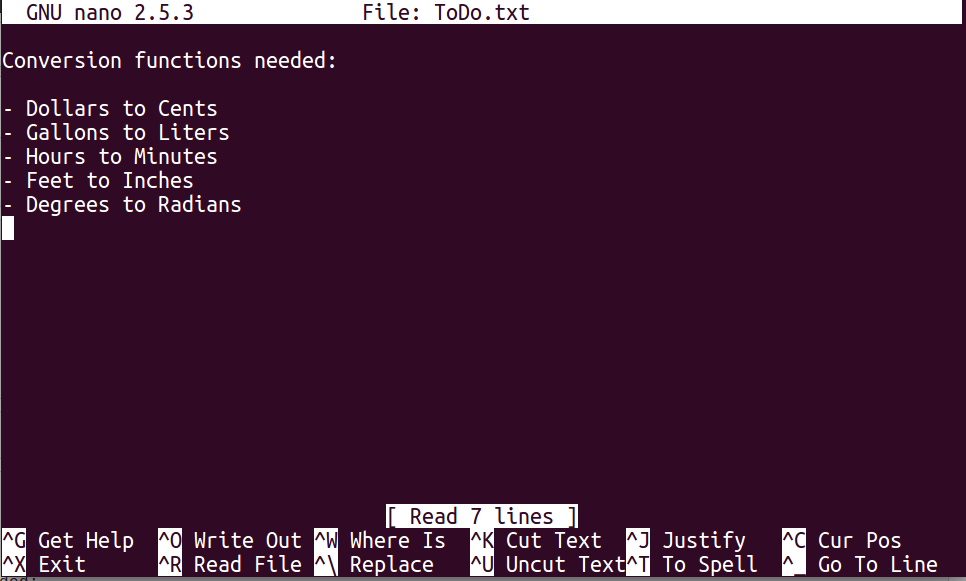
$ cat ToDo.txt
Conversion functions needed:
- Dollars to Cents
- Gallons to Liters
- Hours to Minutes
- Feet to Inches
- Degrees to Radians
$ git diff
diff --git a/ToDo.txt b/ToDo.txt
index 49e6774..7a10866 100644
--- a/ToDo.txt
+++ b/ToDo.txt
@@ -4,3 +4,4 @@ Conversion functions needed:
- Gallons to Liters
- Hours to Minutes
- Feet to Inches
+-Degrees to Radians
So far, so good:
we’ve added one line to the end of the file
(shown with a + in the first column).
Now let’s put that change in the staging area
and see what git diff reports:
$ git add ToDo.txt
$ git diff
There is no output: as far as Git can tell, there’s no difference between what it’s been asked to save permanently and what’s currently in the directory. However, if we do this:
$ git diff --staged
diff --git a/ToDo.txt b/ToDo.txt
index 49e6774..7a10866 100644
--- a/ToDo.txt
+++ b/ToDo.txt
@@ -4,3 +4,4 @@ Conversion functions needed:
- Gallons to Liters
- Hours to Minutes
- Feet to Inches
+-Degrees to Radians
it shows us the difference between the last committed change and what’s in the staging area. Let’s save our changes:
$ git commit -m "Add the Degrees to Radians conversion"
[master 005937f] Add the Degrees to Radians conversion
1 file changed, 1 insertion(+)
check our status:
$ git status
On branch master
Your branch is ahead of 'origin/master' by 3 commits.
(use "git push" to publish your local commits)
nothing to commit, working directory clean
and look at the history of what we’ve done so far:
$ git log
commit 005937fbe2a98fb83f0ade869025dc2636b4dad5
Author: Vlad Dracula <vlad@tran.sylvan.ia>
Date: Thu Aug 22 10:14:07 2013 -0400
Add the Degrees to Radians conversion
commit 34961b159c27df3b475cfe4415d94a6d1fcd064d
Author: Vlad Dracula <vlad@tran.sylvan.ia>
Date: Thu Aug 22 10:07:21 2013 -0400
Add another desirable conversion tool
commit f22b25e3233b4645dabd0d81e651fe074bd8e73b
Author: Vlad Dracula <vlad@tran.sylvan.ia>
Date: Thu Aug 22 09:51:46 2013 -0400
Start notes on conversion tools
Directories
Two important facts you should know about directories in Git.
- Git does not track directories on their own, only files within them. Try it for yourself:
$ mkdir directory $ git status $ git add directory $ git statusNote, our newly created empty directory
directorydoes not appear in the list of untracked files even if we explicitly add it (viagit add) to our repository. This is the reason why you will sometimes see.gitkeepfiles in otherwise empty directories. Unlike.gitignore, these files are not special and their sole purpose is to populate a directory so that Git adds it to the repository. In fact, you can name such files anything you like.
- If you create a directory in your Git repository and populate it with files, you can add all files in the directory at once by:
git add <directory-with-files>
To recap, when we want to add changes to our repository,
we first need to add the changed files to the staging area
(git add) and then commit the staged changes to the
repository (git commit):
Choosing a Commit Message
Which of the following commit messages would be most appropriate for the last commit made to
ToDo.txt?
- “Changes”
- “Added line ‘- Degrees to Radians’ to ToDo.txt”
- “Add Degrees to Radians conversion”
Solution
Answer 1 is not descriptive enough, and answer 2 is too descriptive and redundant, but answer 3 is good: short but descriptive.
Committing Changes to Git
Which command(s) below would save the changes of
myfile.txtto my local Git repository?
$ git commit -m "my recent changes"
$ git init myfile.txt$ git commit -m "my recent changes"
$ git add myfile.txt$ git commit -m "my recent changes"
$ git commit -m myfile.txt "my recent changes"Solution
- Would only create a commit if files have already been staged.
- Would try to create a new repository.
- Is correct: first add the file to the staging area, then commit.
- Would try to commit a file “my recent changes” with the message myfile.txt.
Key Points
git statusshows the status of a repository.Files can be stored in a project’s working directory (which users see), the staging area (where the next commit is being built up) and the local repository (where commits are permanently recorded).
git addputs files in the staging area.
git commitsaves the staged content as a new commit in the local repository.Always write a log message when committing changes.